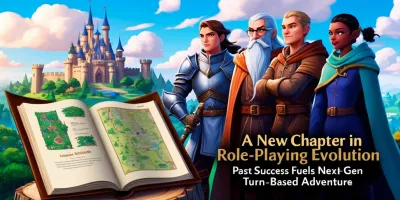Exploring the Wonders of Your iPhone's Visual Look Up Feature
- Dec 05, 2023
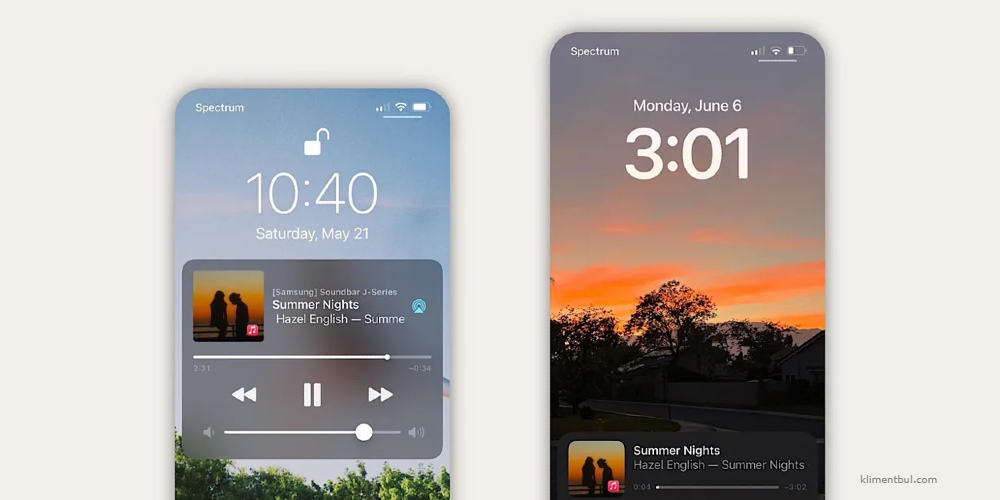
Visual Look Up, a nifty feature found on iPhones, has been making waves for its ability to scan photos and videos, identifying subjects and conducting online searches akin to Google Lens. Notably, this feature transcends basic identification; it can also isolate subjects from an image, allowing them to be utilized in a variety of other applications.
Apple's progressive enhancements, particularly with iOS 16 and iOS 17, have augmented the capabilities of Visual Look Up. Let's delve into seven ingenious methods to leverage this potent feature on your iPhone.
Unleashing Visual Look Up's Capabilities
To get you started on using Visual Look Up, here's a quick guide for its activation, with the exception of subject extraction which we will address in a moment. Follow these elementary steps:
1. Capture or select a pre-existing photo or video of the subject you want to look up and access it in the Photos app.
2. Next, press the 'i' icon located in the toolbar at the bottom of the screen (this icon might also display a symbol corresponding to the subject in your photo, such as a shirt or a plant).
3. Proceed to the next screen and tap Look Up followed by the subject's name.
4. Review your search results and obtain information about your subject of interest.
Now let's discuss seven remarkable applications of Visual Look Up:
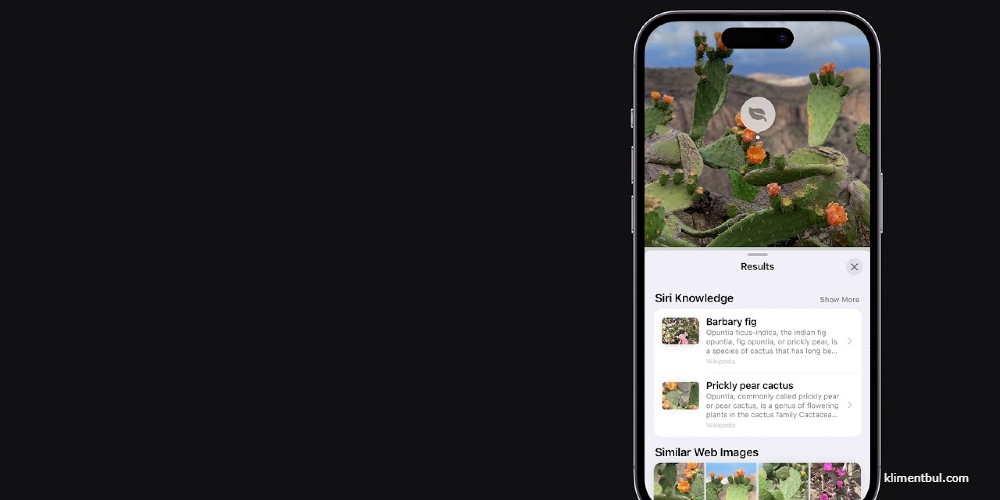
Plant Identification
Unsure about the type of plant you admire at a friend's place or in a public garden? The dilemma of learning its name is now a thing of the past. Simply snap a picture and Visual Look Up will assist you in discovering its species, making it attainable to welcome a similar plant into your home.
Understanding Laundry Care Symbols
Whenever you find yourself baffled by those obscure symbols on your clothing tags, iOS 17 is ready to serve as your personal laundry guide. The variety of symbols can be overwhelming, especially when handling international garments with unfamiliar care instructions. Now, your iPhone offers a seamless solution, interpreting these mysterious icons to help you avoid any laundry disasters.
Breed Recognition for Pets
If you're a pet enthusiast and come across an adorable dog, Visual Look Up can help satisfy your curiosity. It's adept at detecting breeds of dogs, cats, and other pets, so determining the lineage of that charming mixed-breed pup is just a tap away. In some cases, you might notice a paw print icon on your screen, signaling an opportunity for Visual Look Up to reveal more about your newfound furry friend.
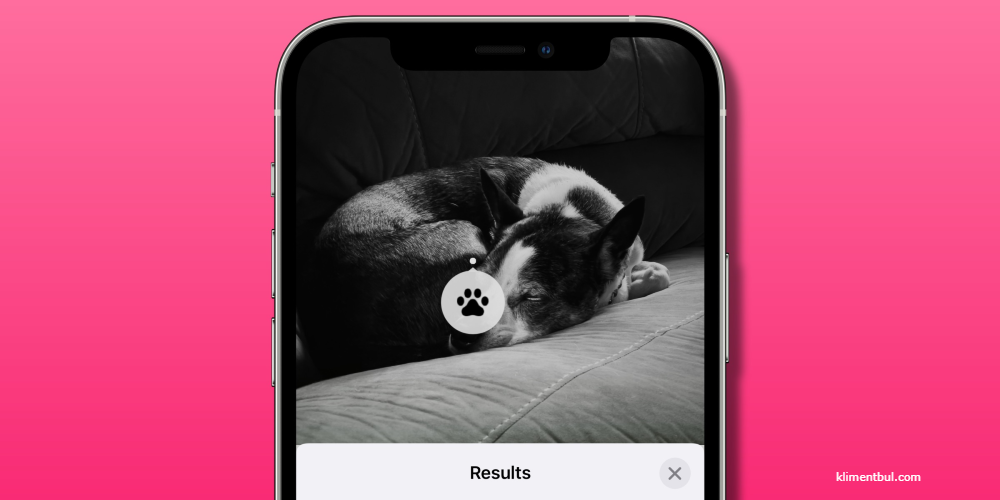
Deciphering Dashboard Light Indicators
Encountering dashboard warning lights can be daunting if you're not well-versed in automotive language. These indicators cover a range of issues, some of which require immediate attention. With iOS 17, your iPhone steps in as your personal auto expert, defining those cryptic symbols so you can discern between a simple fluid top-up or the need for professional intervention.
Exploring Culinary Delights and Recipes
With the arrival of iOS 17, food spotting has gained an exciting dimension. Whether you're traveling abroad or encountering an unfamiliar dish locally, Visual Look Up simplifies the mystery. Snap a picture, and not only does it provide you with the dish's identity, but it can also guide you to recipes, letting you recreate the culinary experience in your own kitchen.
Creating Custom Stickers from Photo Subjects
Introduced in iOS 16, a standout capability enables users to isolate subjects from their photos with ease. After selecting your subject, it can be transported into various applications, like turning them into whimsical or endearing stickers on messaging apps such as WhatsApp, ready for use in future conversations.
How to lift a subject is slightly different from the usual process. Just tap and hold the desired subject within the photo until it appears to hover, drag your finger across the screen, and without lifting your finger, switch to another app. Finally, release the subject over the new application to place it there.

Extraction and Recognition from Video Content
Since videos are sequentially arranged images, the iPhone's Visual Look Up feature works identically with motion content. The feature allows for both recognition and extraction of subjects right from your videos, providing the same level of interaction and functionality as with still images. Simply follow the standard Look Up steps, and you're all set to explore and manipulate video content just like you would with photos.
By utilizing the comprehensive Visual Look Up tool, iPhone users can tap into a world of knowledge and information at their fingertips, exploiting the cutting-edge technology to learn about virtually everything around them.