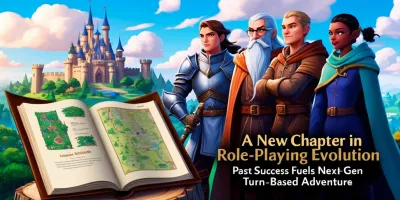Unveiling the Secret iOS Gestures to Make Your Life Easier
- Mar 20, 2023
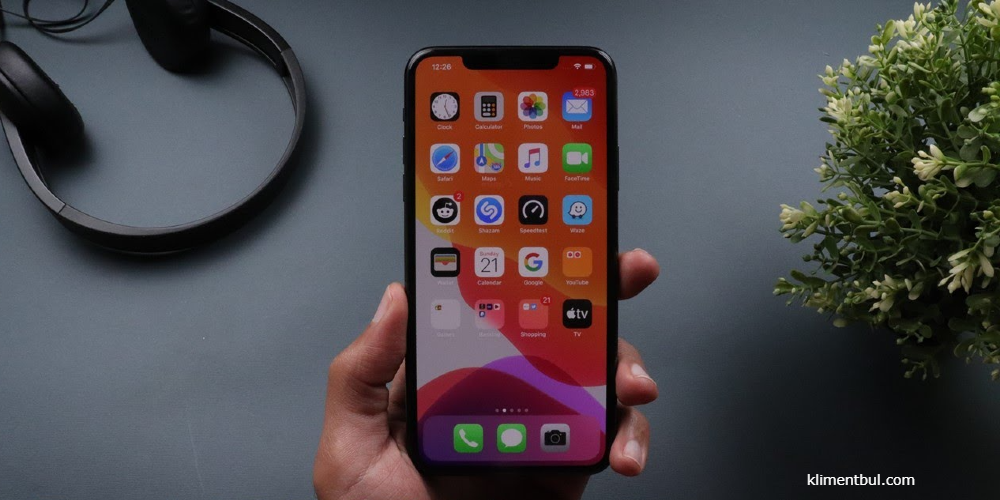
The smartphone world is constantly evolving, and with each new iteration of iOS comes a new set of hidden gestures that can take your user experience to a whole new level. Whether you're trying to move quickly between different apps or simply perform simple actions faster, these little tricks can save you time and effort. So, let's dive in and learn how to make your iOS device work for you like never before!
Tapping back: a double tap on the screen
If you need an easier way to access certain functions on your iPhone without having to fumble with tiny buttons, try the Back Tap feature. To enable it, go to Settings> Accessibility> Touch Controls> Back Tap. There, select "Double Tap" or "Triple Tap", depending on how many taps are required to activate it. Once enabled, this feature will allow you to launch various system functions, such as taking screenshots or returning home, at double (or triple) touch speed! It's almost like magic - like a swipe of a magic wand on your phone screen!
Reach: Pull down apps with ease
We all know how annoying it is to have our hands full when trying to use our phone - especially if we need to quickly access one particular app. Luckily, with Reachability enabled (Settings > Accessibility > Touch > Reachability), getting what we need has never been easier: just double-tap the Home button so that all the icons appear in the lower half of the display and can be easily reached by simply swiping up from anywhere on its surface. Talk about convenience!
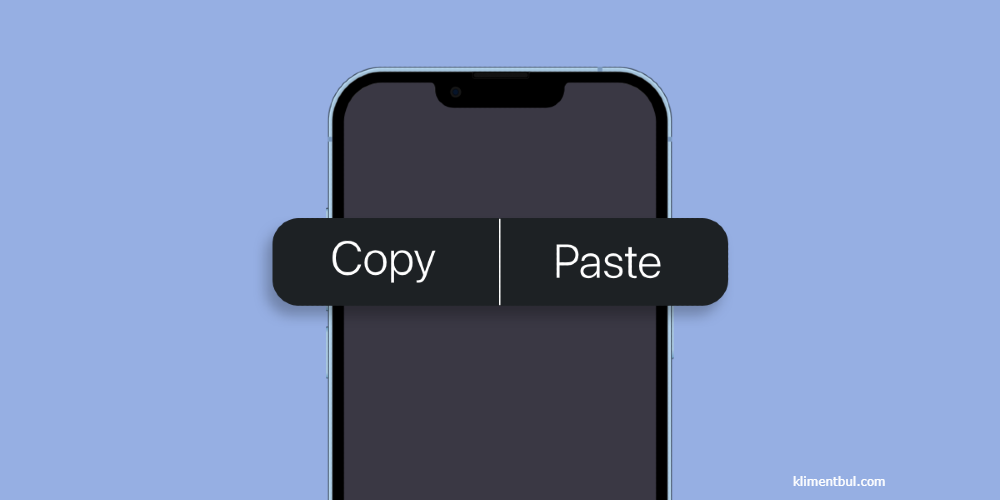
Three-finger touch for cut, copy, and paste
Want a faster way to perform cut/copy/paste operations? Then check out the three-finger "pinch" gestures that allow users to do it without removing their fingers from the device screen multiple times, saving tons of time! To activate this feature, go to Settings > General > Accessibility, and then enable the Three Finger Pinch option under Interaction. Now anytime a user wants to move content from one location to another, they just need to pinch it with three fingers at the same time instead of going through the menu options individually each time - perfect for those who are constantly multitasking on their iPhone!
The cancel button is now available with two fingers
Ever wish there was a "cancel" button next to the delete button? Now there is one, thanks to a two-finger drag gesture that allows users to easily undo any changes made in certain apps, such as Mail, where accidentally deleting emails is common these days - thank goodness! This feature is currently only available in some Apple apps, but developers may add support for it soon, so check back regularly to see if it becomes available in other apps in future updates.
Swipe Quickly Between Open Apps
If there are several apps open on your device, it's easy to switch between them quickly by swiping left or right with four fingers. This is a great trick for multitaskers who need access to multiple programs at once. Try it out and see how much time it saves you!
Quick Scroll Through Pages
Want to scroll quickly through web pages or documents? You can do this in an instant using a two-finger swipe-down gesture. It works like a charm when reading long articles online or getting through large chunks of text in documents and emails.
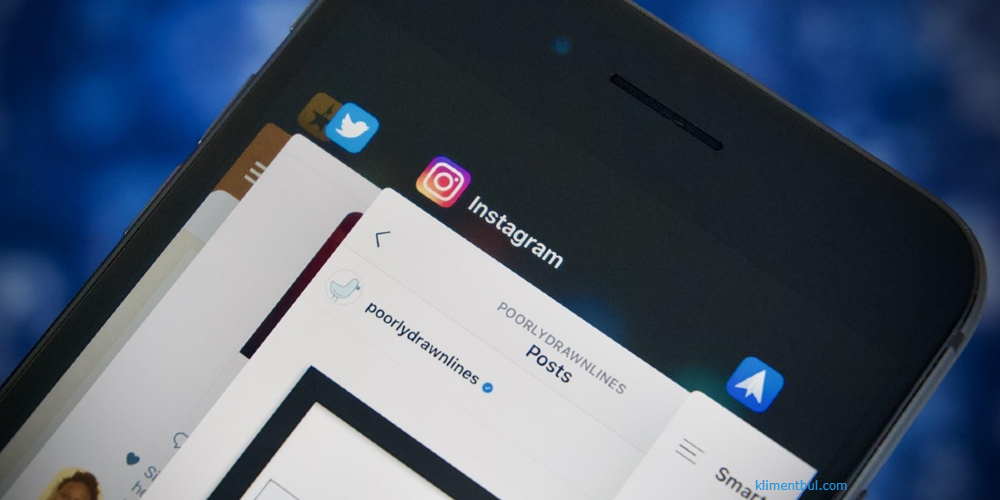
Multi-Select With Two-Finger Dragging
Have lots of items listed in one place that needs sorting? Use the two-finger drag gesture when selecting multiple items from lists such as contacts, photos, emails, etc., It's fast and efficient - no more tapping on each item individually!
Dragging and dropping multiple items at once
Another handy gesture worth mentioning is two-finger dragging, which allows you to move multiple items between different windows, compared to individual manual dragging - something most of us would rather avoid wasting precious seconds at every opportunity!
Swipe and search effortlessly
Last but not least, don't forget to search and swipe because this handy trick allows you to perform both tasks smoothly and in the same motion, which means less wasted energy and more productive results in the end! Just swipe your finger in any direction, left to right, up to down, near the edge, depending on the app you're using, and instantly the search bar opens up. Enter whatever you're looking for enter instantly retrieve the information you need quickly and effectively; too great, right?
All told, done. Definitely worth exploring even more to discover more hidden gems hidden inside your phone's operating system. Why not start uncovering all the possibilities today?