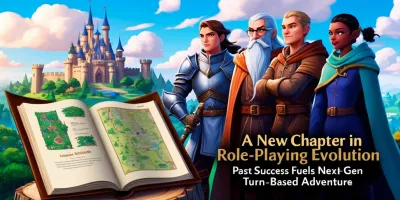How to Create Unique AI Images with Midjourney
- Dec 26, 2022

Midjourney is a revolutionary artificial intelligence program that is quickly gaining traction in the creative space. Developed by the independent research lab of the same name, Midjourney produces images from textual descriptions — a feat that was previously impossible. Founded by David Holz, co-founder of Leap Motion, Midjourney has been open beta since July 12, 2022, and is already profitable.
Midjourney has the potential to revolutionize the way creatives express themselves. Artists can use Midjourney’s Discord bot commands to generate images that they can use in their artwork. It also allows them to explore new ways of expressing their thoughts and ideas that weren’t previously available. This opens up a whole new realm of possibilities for visual expression.
The technology behind Midjourney is impressive. It is similar to OpenAI’s DALL-E and Stable Diffusion, which is an impressive feat considering the advanced nature of these projects. Midjourney’s AI is so advanced that it can generate images from textual descriptions, a feat that was previously impossible. This technology could be used in a variety of contexts, from medical imaging to creative expression.
It is a powerful tool for artists who want to explore new ways of expressing themselves, as well as a powerful tool for the medical community. Midjourney is sure to be a major player in the AI space for years to come.
No matter if you’re a professional graphic designer or a hobbyist looking to try something new, Midjourney is the perfect AI tool to create dream-like pictures with just a few words. Follow this comprehensive guide to learn how to use Midjourney to generate AI images.
Step 1: Sign up for a Discord Account
The first step to using Midjourney is to create a Discord account. If you don’t already have one, signing up is free and takes just a few minutes.
Step 2: Visit the Midjourney Website
Once you have your Discord account all set up, head over to the Midjourney website and select Join the Beta. This will automatically take you to a Discord invite.

Step 3: Accept the Discord Invite
Once you’ve accepted the Discord invite, you’ll be taken to the Midjourney homepage. Here, you’ll find the Newcomer rooms along the left side of the page.
Step 4: Get Familiar With the Prompts
Before you get started, take some time and think about what kind of image you want to create on Midjourney. You can use the “/help” command to get a list of tips to help you create the perfect prompt.
Step 5: Start Creating
Once you’ve got your prompt ready, type “/imagine” in the Discord chat for your Newcomer room. This will create a prompt field where you can type in your description. As you type, make sure to be as descriptive as possible.
Step 6: Download Your Images
Once you’ve submitted your prompt, the AI will generate several different versions of the image. To download your images, look for the U and V buttons labeled 1 through 4. These correspond to the four images that Midjourney produced. Choosing V will create an all-new image based on the present image. Once you’ve found an image you like, select the Envelope emoji to save and download the image.
Step 7: Upgrade to a Subscription
If you plan on using Midjourney frequently, you can use any bot channel in Midjourney’s Discord and type “/subscribe.” This will create a link that you can follow to pay for a subscription. This subscription will give you access to more prompt options and the ability to create more images.
Step 8: Read the Manual
For those serious about using Midjourney, it’s a good idea to take a look at the manual. This will provide you with a greater list of commands and some advice about how to create images.
Using Midjourney is a fun and easy way to create unique AI images with just a few words. With this comprehensive guide, you’ll be able to get started in no time. So what are you waiting for? Start creating your own AI images today!
Writing an AI Art Prompt for the Best Results

1. Understand the Roles of the Querier and the AI
When it comes to creating AI-generated art, there are two roles that need to be filled: the role of creative director (that's you and your human brain) and the role of design executor (the AI generating the image). As the creative director, you'll need to communicate your vision to the AI in a way that the bot will understand.
2. Review Tips for Text Prompts
Midjourney has a helpful Tips for Text Prompts article that provides some helpful advice to get you started. Take a few minutes to read through it and get familiar with the recommended language for communicating with the AI.
3. Study the Community Showcase
The Community Showcase on Midjourney is a great resource for inspiration, but it can also be used to learn how to talk to the AI. Look for images that have elements you want to replicate in your own results, and take notes on how the users wrote their prompts.
4. Name Specific Artists and Art Styles
If you have a specific style or artist in mind, use words to describe it in language the AI will understand. For example, if you want a modern result, include the word “modern” in your prompt. If you want an image in the style of a certain artist, include their name in the prompt.
5. Try to Use Common Words and Phrases
The AI is able to create such a wide range of images because of how it was trained. Provide it with words and phrases that are easily understood by the bot to get the best results. If you need to describe something that isn’t visually well-defined (like heterochromia), try to use words that are more likely to be associated with what you want.
6. Include Size Parameters
If you need a different size, specify it in the prompt. For Midjourney, use the --ar tag for aspect ratio, or the --w and --h tags for exact pixel widths and heights.
7. Have Fun!
Creating AI-generated art can be a fun and rewarding experience. Take your time to experiment with different prompts and learn how to make your vision clear to the AI. With practice, you'll be creating amazing art in no time!
- Previous Guide Unveiling the Secret iOS Gestures to Make Your Life Easier