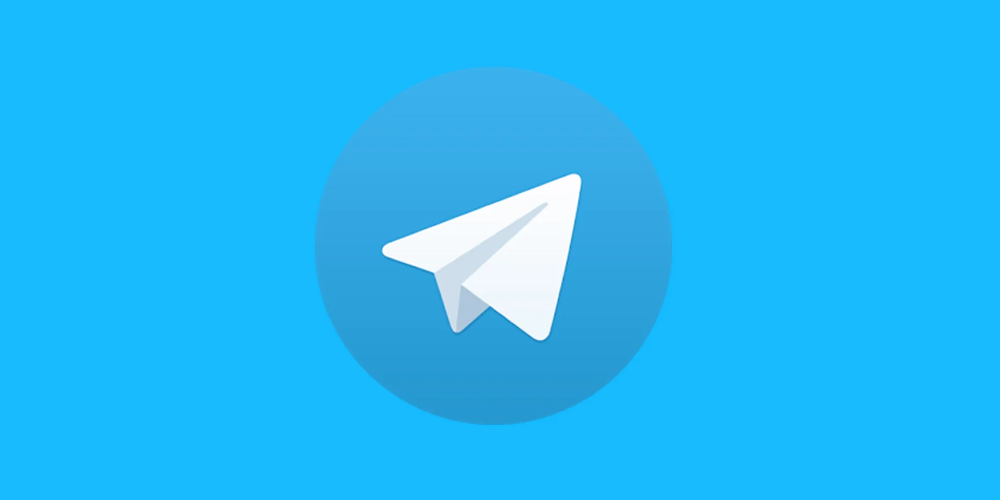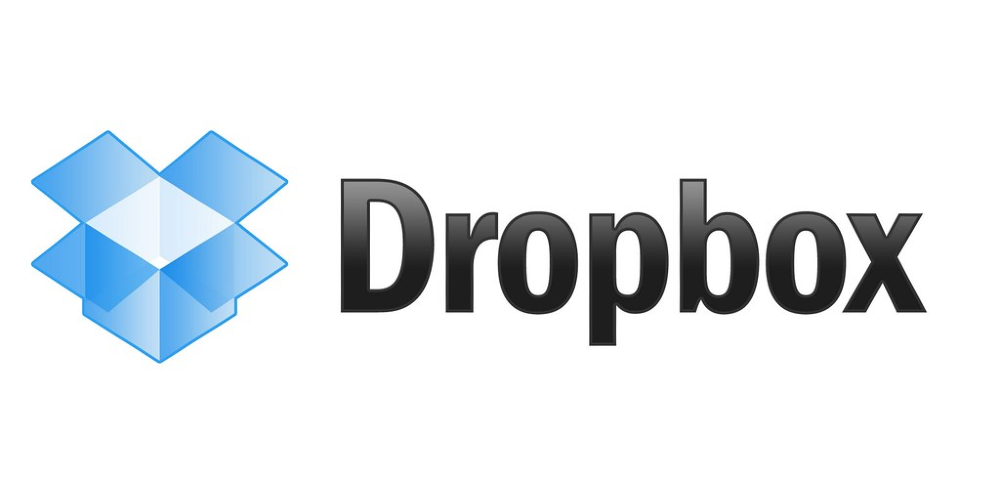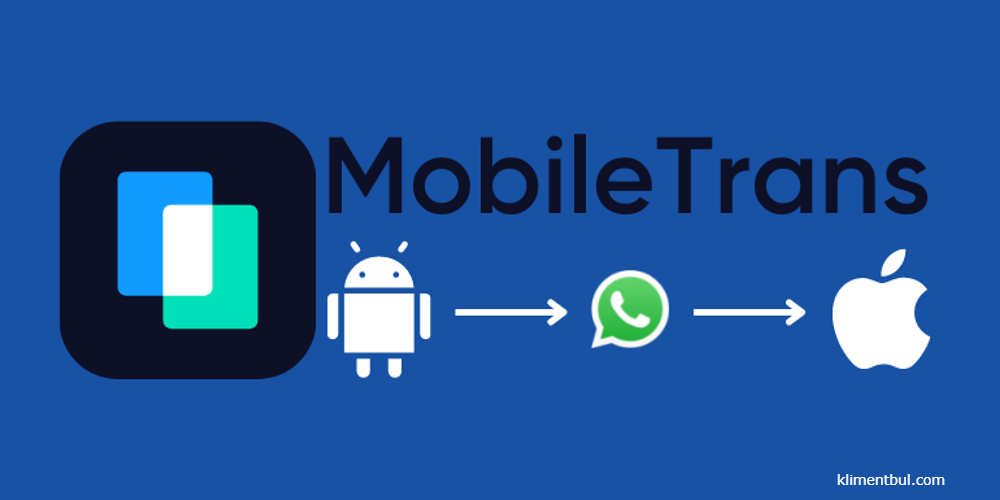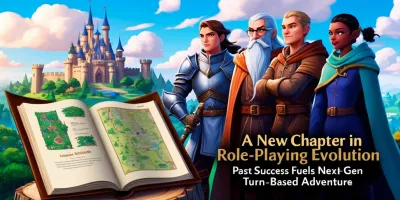Effortless Guide to Sending Multiple Photos from iPhone to Android Devices
- Apr 20, 2023

Transferring multiple photos between different smartphone platforms, such as iPhone and Android, can be a daunting task. Thankfully, technological advancements have made it easier than ever before to seamlessly send multiple photos from your iPhone to an Android device. This comprehensive guide will explore some of the most effective ways to do just that.
1. Share Photos via Instant Messaging Apps
Instant messaging apps are a popular way to send multiple photos from an iPhone to an Android device. These apps use the internet and allow you to share pictures with friends and family without having to worry about platform compatibility.
a. WhatsApp
WhatsApp is a widely used messaging app that allows you to send messages, pictures, videos, and other files across both iOS and Android devices.
Download and install WhatsApp on both your iPhone and Android devices.
- Register your phone number on each device.
- Add the recipient's phone number as a contact in your phone.
- Open WhatsApp on your iPhone, tap on the "Chats" tab at the bottom of the screen, then tap on the "+" icon.
- Select "New Group" or choose an existing group chat where you want to send the photos.
- Tap on the "+" icon next to the text input field at the bottom-right corner of the screen.
- Choose "Photo & Video Library."
- Select all the photos you wish to send by tapping on them individually (you can choose up to 30 photos at once).
- Once you have selected all desired photos, tap on the "Send" button.
b. Telegram
Telegram is another popular messaging app for sending media files across different platforms. To share multiple images using Telegram:
- Download and install Telegram on both devices.
- Register your phone numbers and add the recipient's number as a contact.
- Open Telegram on your iPhone, tap on the pencil icon at the top-right corner, and select the desired contact.
- Tap on the attachment icon (paperclip) at the bottom-left corner of the screen.
- Choose File from the pop-up menu.
- Select multiple images by tapping on each one, then tap "Send."
2. Utilize Cloud Storage Services
Cloud storage services like Google Drive, Dropbox, or OneDrive offer a reliable way to send multiple photos between different platforms.
a. Google Drive
Google Drive is a popular choice for users who want to share files between iOS and Android devices.
- Download and install this app on both devices.
- Sign in to your Google account or create one if you don't have one already.
- Open Google Drive on your iPhone, tap the "+" button in the bottom-right corner, then select "Upload."
- Select all desired photos by tapping on them individually, then tap on "Upload."
- Once the upload is complete, you can share the link to the uploaded photos with your Android user.
b. Dropbox
Dropbox is another cloud storage service that allows you to send multiple images from an iPhone to an Android device.
1: Download and install Dropbox on both devices and sign in or create an account.
2: Open Dropbox on your iPhone, tap "+" button at the bottom center of the screen, then choose "Upload photos."
3: Select all desired files you want to share and upload them to Dropbox.
4: Once uploaded, tap any image thumbnail, and click the share button at the top-right corner of the screen. Share the link or invite people via their email addresses.
3. Use Web Apps Like ShareDrop
ShareDrop is a web-based application that facilitates peer-to-peer file sharing between devices on the same Wi-Fi network without needing to install any app.
1: Connect both iPhone and Android devices to the same Wi-Fi network.
2: Open Safari on your iPhone and Chrome on your Android device.
3: Visit sharedrop.io on both devices.
4: On your iPhone, tap on the Android device icon that appears on the ShareDrop website.
5: Select all desired images you want to share and tap "Send."
4. Employ MobileTrans App for Photo Transfer
MobileTrans is a dedicated app for transferring data, including photos, from one device to another.
1: Download and install MobileTrans on both your Android and iPhone devices.
2: Launch MobileTrans, select "Phone Transfer" from its main interface, then choose "Photos" as the data type you want to transfer.
3: Connect both devices to Wi-Fi or use a USB cable for direct connection (you may need an OTG adapter if connecting via USB).
4: Follow the on-screen instructions to transfer photos from your iPhone to your Android device.
Conclusion
Transferring multiple files from an iPhone to an Android device can be done with ease using any of the methods mentioned above. Choose the method that best suits your needs and requirements, and enjoy seamless photo sharing between different platforms!